Software
A free iOS/Android PageFlip app is available to reconfigure all Firefly (V14+) and Dragonfly (V5+) pedals. You can find the pedal version number on the bottom of your pedal. Search the Apple App Store or the Google Play Store for "PageFlip" to find the app from PageFlip, Inc.
If you have a Firefly (<V14) or Dragonfly (<V5) pedal, we offer Windows/Mac software to reconfigure the Firefly/Dragonfly pedal modes. In those cases, please follow steps (1)-(8) below.
The iOS/Android PageFlip app can also be used to indicate the battery level of all Butterfly (V12+), Firefly (V14+), and Dragonfly (V5+) pedals.
Instructions for Firefly (<V14) amd Dragonfly (<V5) pedals:
- Download the Windows software for use on a 64-bit Windows 7+ computer or download the Mac software for use on a MacOS 10.13+ computer.
- MacOS 10.15+ users: Please see the instructions below in "For MacOS 10.15 or later" before continuing.
- Pair the pedal to the computer using Bluetooth. Do not use the USB cable.
- Launch the .exe file on Windows or the .pkg file on Mac.
- The software should confirm that the pedal is "Connected."
- Select mode fields and enter key presses to overwrite the fields.
- Firefly users: Note that the external pedal modes are independent of the internal (integrated) pedals. They are supplementary, yielding two additional actions beyond those of the integrated pedals. This permits you to configure the Firefly as a 4-pedal system if you attach two optional external pedals.
- Click on "Save" to save your settings.
- Press the Mode Reset button on the rear of the pedal to restore the factory settings.
For MacOS 10.15 or later:
2. Click on 'Privacy & Security'
3. If necessary, click on the lock icon in the lower left corner and enter password
4. Select 'App Store and identified developers' under the header
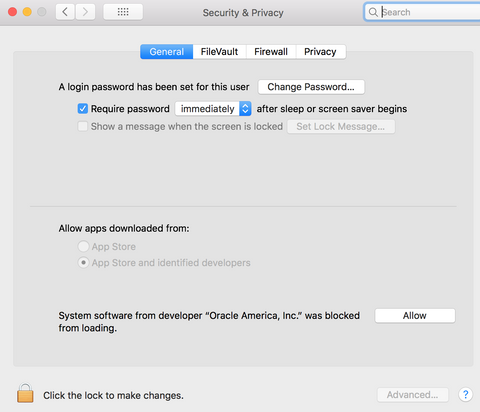

2. Click on 'Privacy & Security'

